All of the TP-Link Tapo smart wifi enabled cameras will have a port that allows you to connect an SD card to record footage onto. When you insert a micro SD card into the camera, you will hear a message that says “SD Card is not formatted. Please format SD card per app guidelines”.
This can be quite confusing as the guidelines for the SD cards say to format it with Fat32. This should be the format by default but you can try to reformat it or use any other file system and the camera will keep asking you to format the SD cart per app guidelines. The issue here is the message from the camera. The SD card you are using is correct, the camera is just giving you unclear instructions.
How to Format SD card for Tp-Link Tapo Cameras
Formatting the SD card for use in any of the TP-Link Tapo cameras is actually very easy, you won’t even need a PC. Follow the steps below to get your SD card setup. The process should be the same for all of the Tapo cameras such as the C100, C110, C200, C210, C310, C320WS, TC60, TC65, TC70.
Insert the SD card Into The Tapo Camera
It does not matter whether the card is formatted. So long as the SD card is functional, place it into the camera. All data on the card will be wiped, so make sure you are not using a card that you have important information stored on.
Check the Tapo App On Your Phone
If you don’t already have the app installed, you will need to install it. It is not possible to get these cameras set up to use the SD card without the app, nor is it possible to view the data the camera records on the SD card.
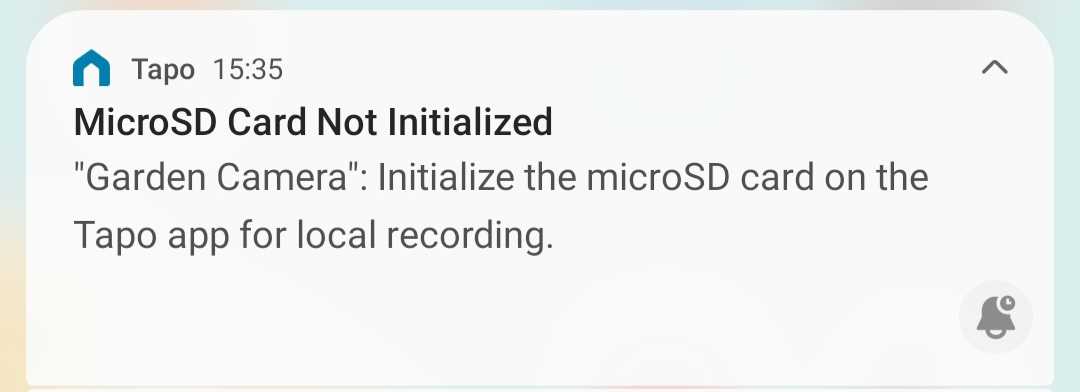
If the app is already running, you may get a push notification to let you know that the camera has detected the SD card and that you should format it. If this does not happen, you can simply go to the camera in the Tapo app and go into the settings. You will see the notification on the screen that the SD card needs formatting.
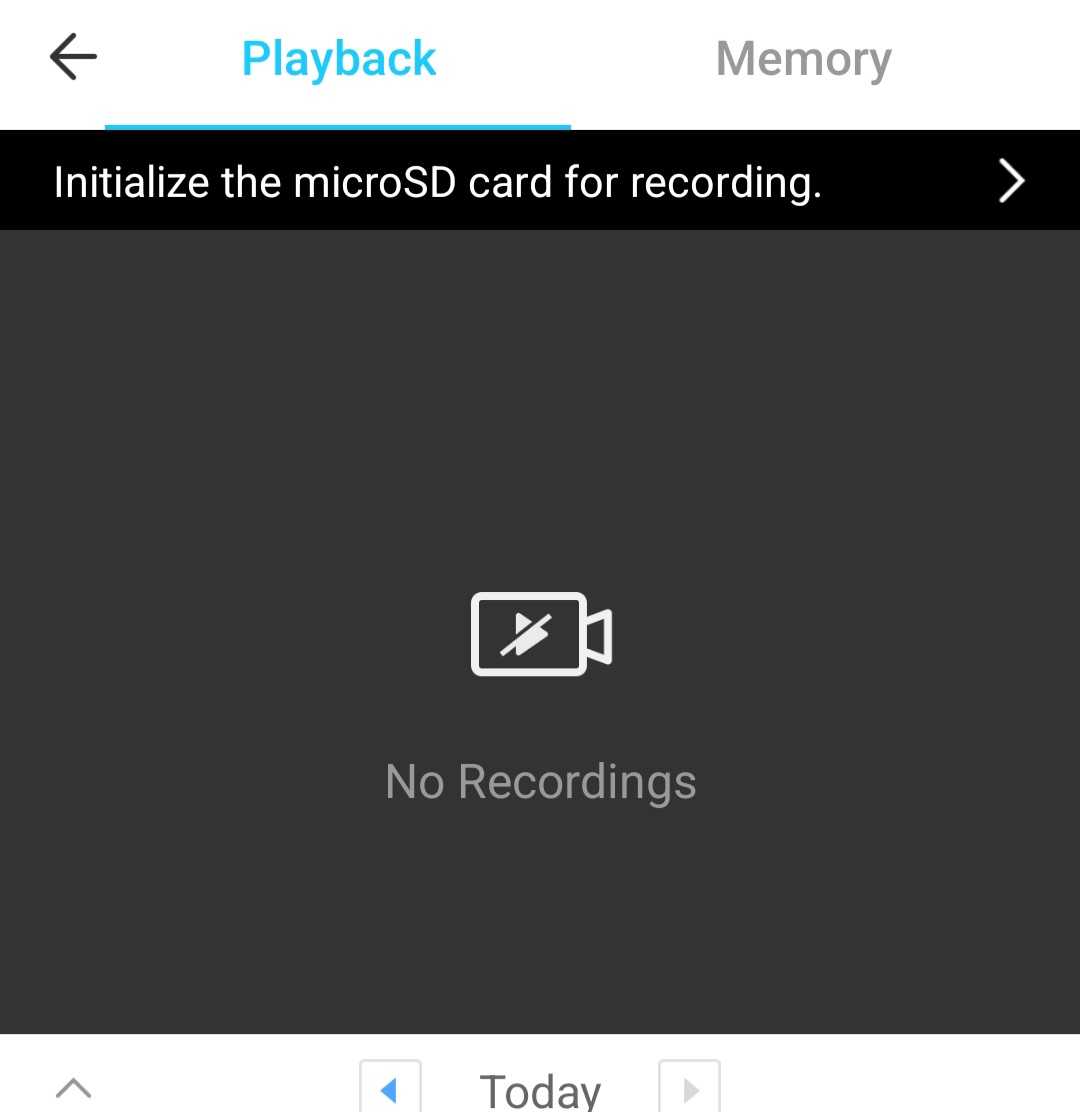
Format The SD Card
Once you select the notification on the phone, regardless of where you found the prompt, it will bring you to the page below. Read the instructions to be safe and then click the Format button at the bottom of the page. This will wipe the SD card and format it correctly to work with the camera.
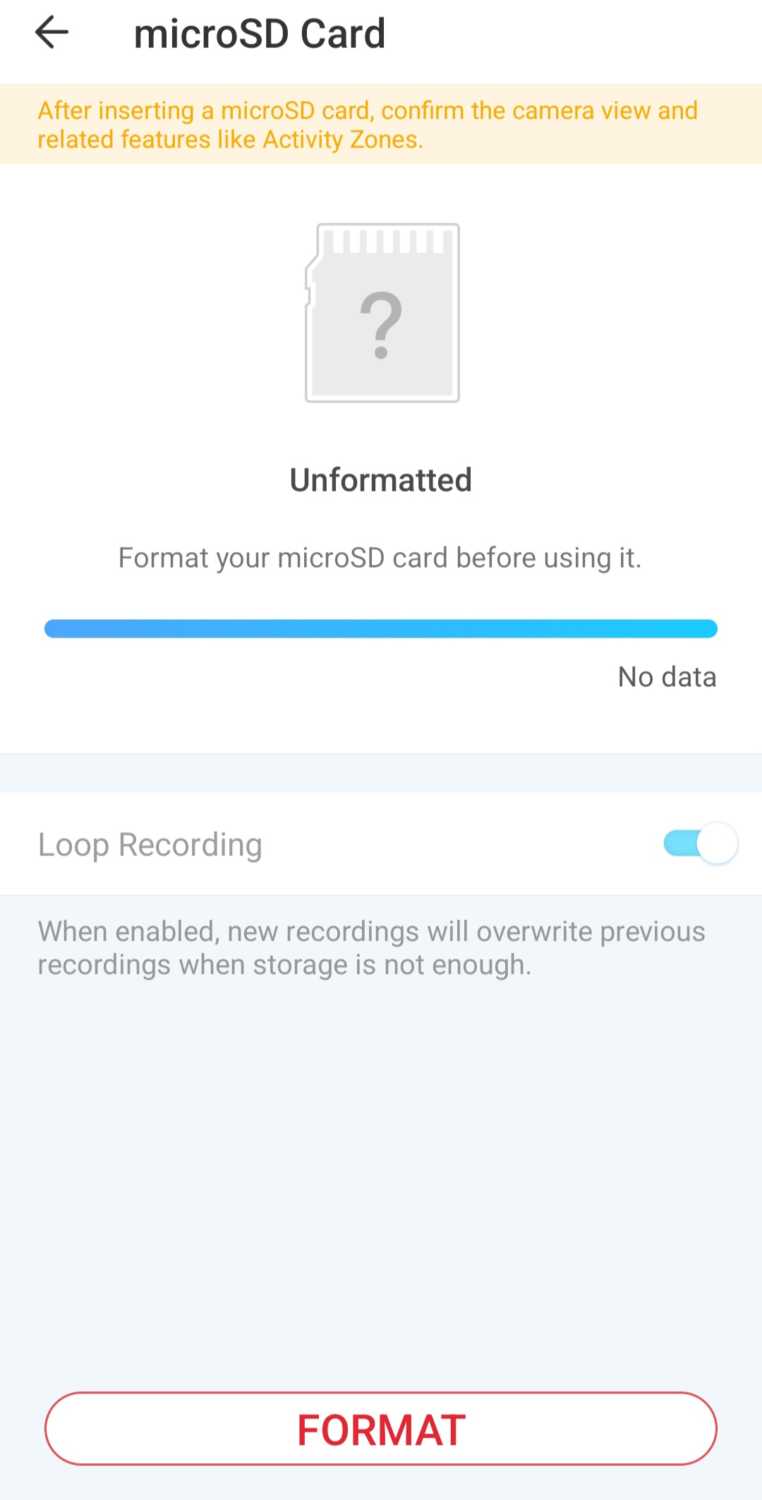
Once you have formatted the card, you will be able to configure the auto-detection so that it will record footage to the SD card whenever there is movement. Once there is some footage, you will be able to view it through the app.

