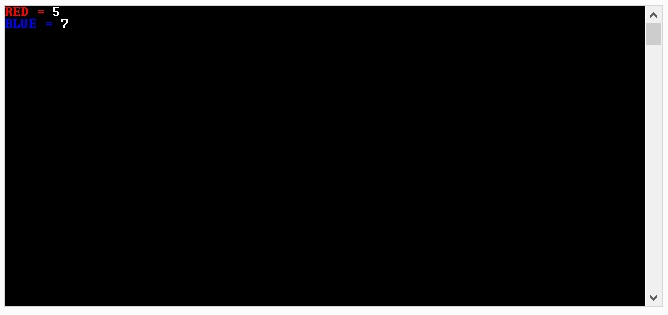Changing the color of the text in a C# console app can be done very easily using a built in command. The wording to this can get a little confusing and will likely be what throws you off at first, but here is how the change text color on a C# console app very easily.
Create a console app and use the standard Console.Write(“”); to output some text. This will output white text on a black background. If you would like to output some colored text then you can use the Console.ForegroundColor property. I feel this wording is a little confusing, but ForegroundColor is what we use to alter the color of the text in a command shell window.
The following command will output red and blue text similar to what you can see in the main image for this post.
Console.ForegroundColor = ConsoleColor.Red;
Console.Write("RED = ");
Console.ForegroundColor = ConsoleColor.White;
Console.Write(redScore + "\n");
Console.ForegroundColor = ConsoleColor.Blue;
Console.Write("BLUE = ");
Console.ForegroundColor = ConsoleColor.White;
Console.Write(blueScore + "\n");
Similar code can also be used to change the background color of the console window using Console.BackgroundColor. It is worth exploring all of the other things that can be done using the Console object in C#. If you are using Visual Studio you can use the IntelliSense to see what options you can use. Alternatively you could also read it up in the official documentation for the Console object.