I found it quite odd to discover that there was no built in method to count the total amount of lines for a project in Visual Studio 2013. I did some searching and found that pretty much every guide was saying download this application or install this plugin in order to get the code metrics. This is a big waste when all you want to see is what the total lines of code in your solution is. Thankfully there is a really simple solution to find out how many lines of code there are in your project. Here is how to get the total line count in visual studio 2013.
Open up your project solution and press CTRL + SHIFT + F. This will open the typical find and replace / search window. Go down to the “Find Options” field and open the drop down. Go down and select the “Use Regular Expressions” box. This will allow you to perform a search using regex. In the “Find what:” box, enter the following value.
^(?([^\r\n])\s)*[^\s+?/]+[^\n]*$
Click the “Find All” button and Visual Studio will begin counting all of the lines of code. The more lines the longer this will take, but once it has been completed the results will be displayed in the console window. Scroll down to the very bottom to see the results. The final line should look something like this.
Matching lines: 4486 Matching files: 37 Total files searched: 37

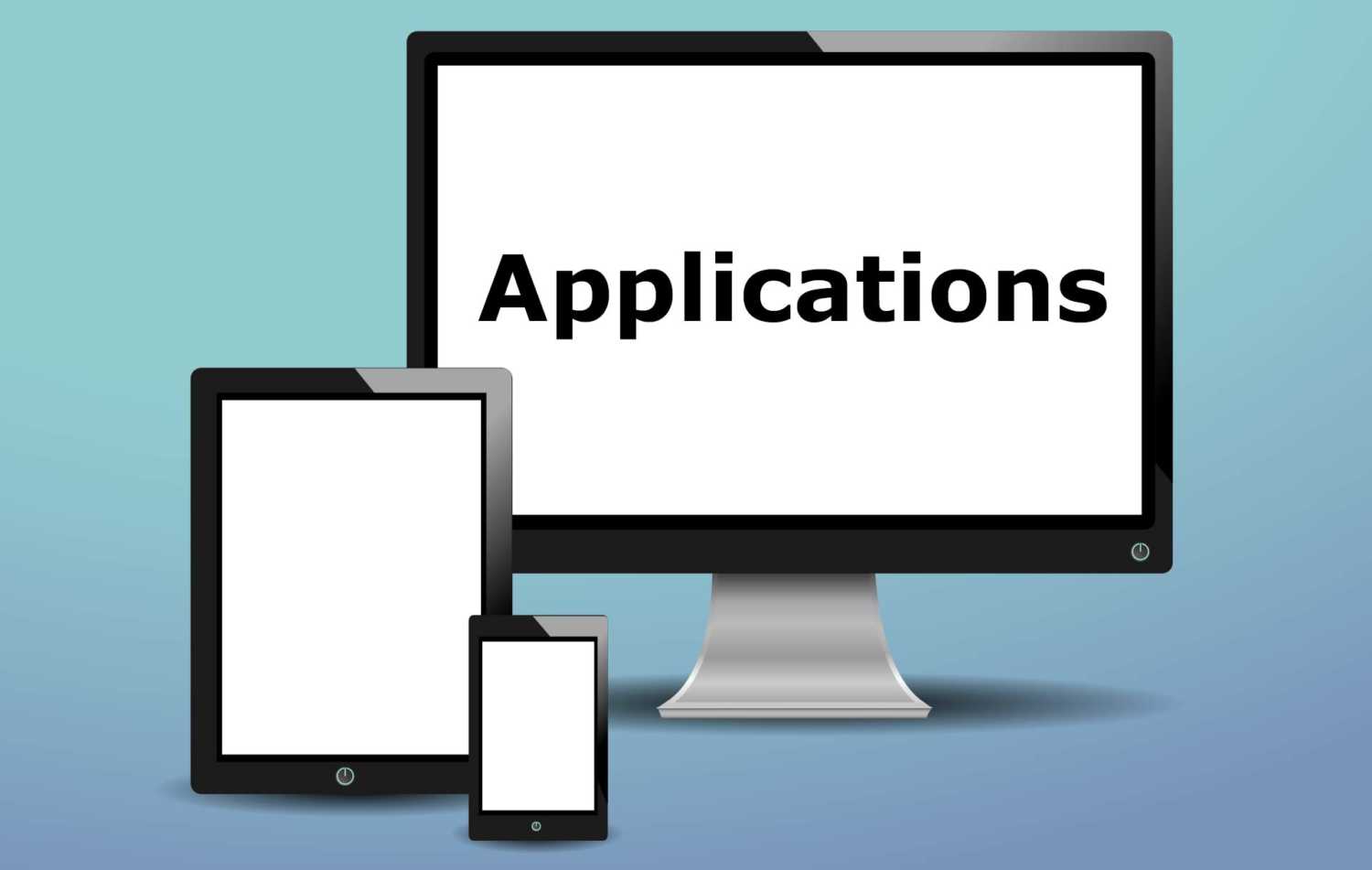
Thanks:)
Thank you, only it does not seem to work in Visual Studio 2015. The button “Find All” remains inactive in the field “Find what” is left empty despite the presence of the regular expression.