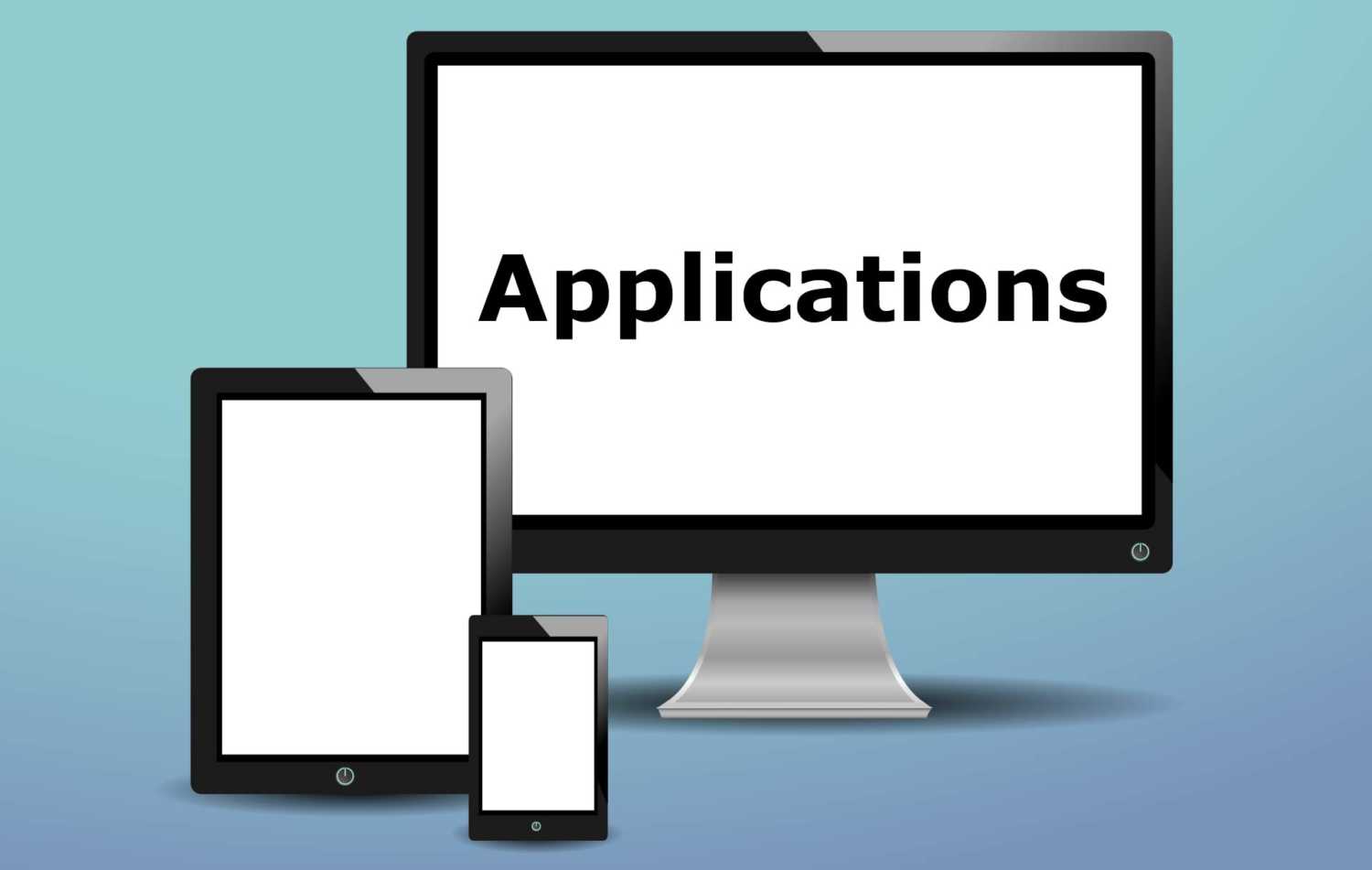PhpMyadmin is a fantastic tool that gives you an easy to use web interface that lets you manage a MySQL database. You can install PhpMyAdmin by downloading the source files from the official website and placing them onto your web server following the config. Better news is that there is actually a package on Centos and Red Had operating systems that will let you install it through the command line.
In order to get access to phpmyadmin via yum you will need to enable the epel repository. Execute the following commands to install epel and phpmyadmin.
yum install epel-release yum install phpmyadmin
Once this has completed you will now have phpmyadmin installed on your server. You will need to restart apache in order for it to pick up the new conf files that were created when apache was installed.
service httpd restart
If you now visit “/phpmyadmin” for your website e.g. http://website.com/phpmyadmin. You will be able to gain access to the UI. Chances are you will encounter permission issues trying to access this. I constantly get this error when i first install phpmyadmin. In order to be able to use PhpMyAdmin without getting permission errors go to /etc/httpd/conf.d/phpmyadmin.conf. Replace the contents of the file with the following and restart apache after.
Alias /phpMyAdmin /usr/share/phpMyAdmin Alias /phpmyadmin /usr/share/phpMyAdmin <Directory /usr/share/phpMyAdmin/> AddDefaultCharset UTF-8 <IfModule mod_authz_core.c> # Apache 2.4 <RequireAny> #Require ip 127.0.0.1 #Require ip ::1 Require all granted </RequireAny> </IfModule> <IfModule !mod_authz_core.c> # Apache 2.2 Order Deny,Allow Deny from All Allow from 127.0.0.1 Allow from ::1 </IfModule> </Directory>
Save this file and restart apache
service httpd restart
Try visit the URL again and you should now have access to phpmyadmin.