Google Search Console is a web-based tool provided by Google that allows website owners to monitor various metrics about their site. The tool is a successor to Google’s Webmaster Tools. The service offers tools for users to see how well their website is performing on Google’s search engine platform.
The framework has seen several improvements in functionality and usability compared to the older iteration of Webmaster tools. It has become a vital tool for any website owner to use for their website to make sure that their site gets as much traffic as possible and is optimized for search engines.
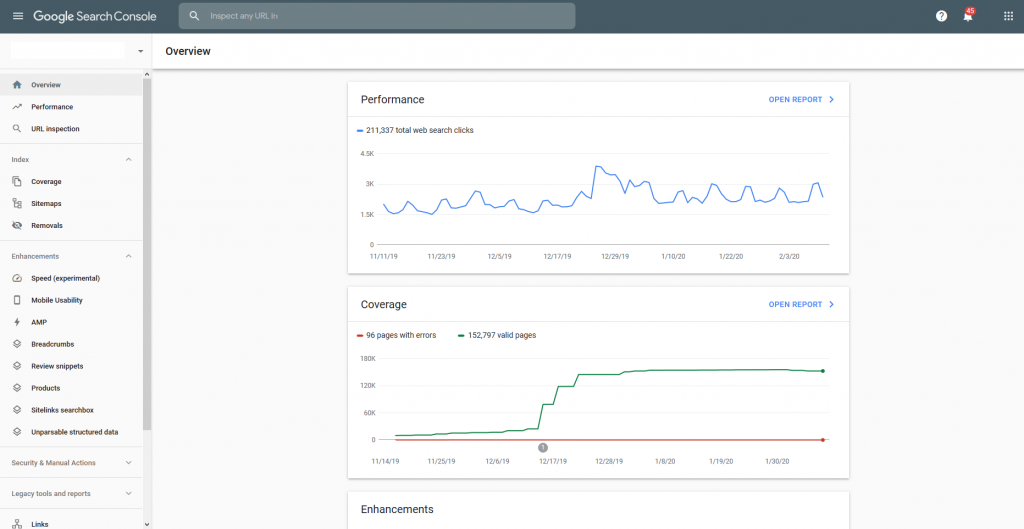
How To Access Google Search Console
Google search console is completely free for people to use. To sign up, you will need to have a Google account. Head over to the search console website and you will be able to follow the setup wizard to get your website setup. The process is very simple to complete and can be done in a matter of minutes.
Connecting a website to GSC will require you to verify you are the owner of this website. This may seem annoying but it is very important. You do not want your competitor coming along and getting access to all of the vital content that is available through this portal. There are some tools that could cause a huge amount of damage to someone’s website if used incorrectly.
Verify a property on GSC
Once you have your GSC account setup and ready to go, you will need to add a website or property as it is known here. To do this you will need to provide the property name and then prove you own it.
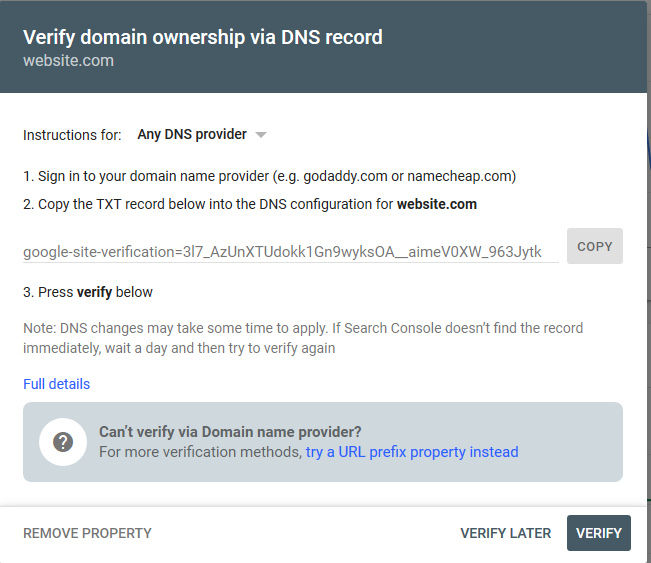
There are several ways to verify a domain via the search console. If you are using Cloudflare or any DNS provider that updates quickly, DNS is the easiest. All of the instructions for performing the validation action will be provided by the form on the GSC page. The procedure is painless and very quick and easy to do.
Google Search console is constantly growing and has become a large suite of highly useful tools. Check out the other sections of this guide to help you get a more complete understanding of what everything does and how to use it. If you are just getting started with SEO, this is a perfect place to get your feed on the ground.
Search Coverage Report
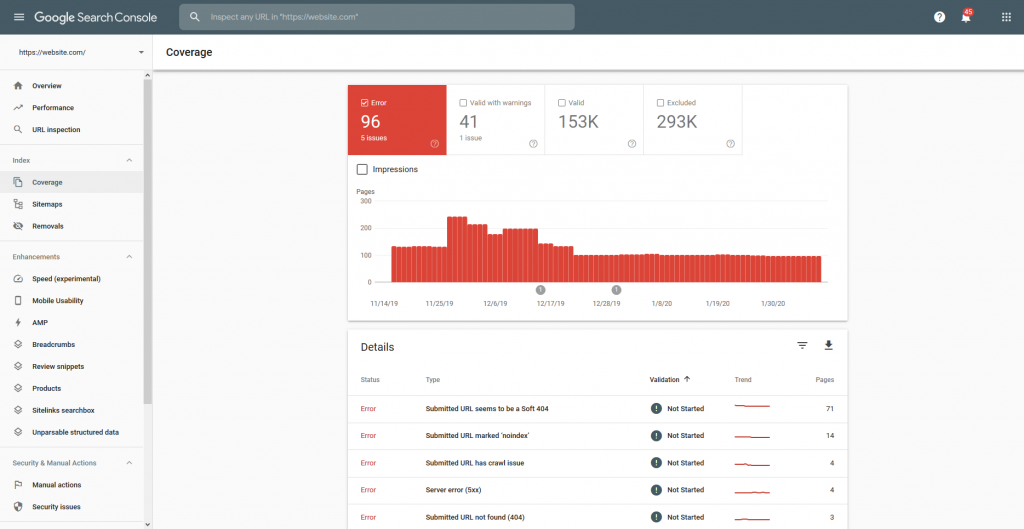
The coverage dashboard is going to be the graph you monitor most when you have first submitted your website to the Google Search Console. This report will update as Google crawls more of your website. Ideally, you want them to crawl and index every single page, but this is never the reality for larger sites.
The coverage page is linked in some ways to the sitemap submission, but it is possible for Google to find other pages on your site that may not be part of the sitemap. It is important to keep an eye on this page. There is a drop-down option at the top left that will allow you to switch between all of the pages that Google knows about and only the coverage of those that are included in your sitemap.
Performance Dashboard
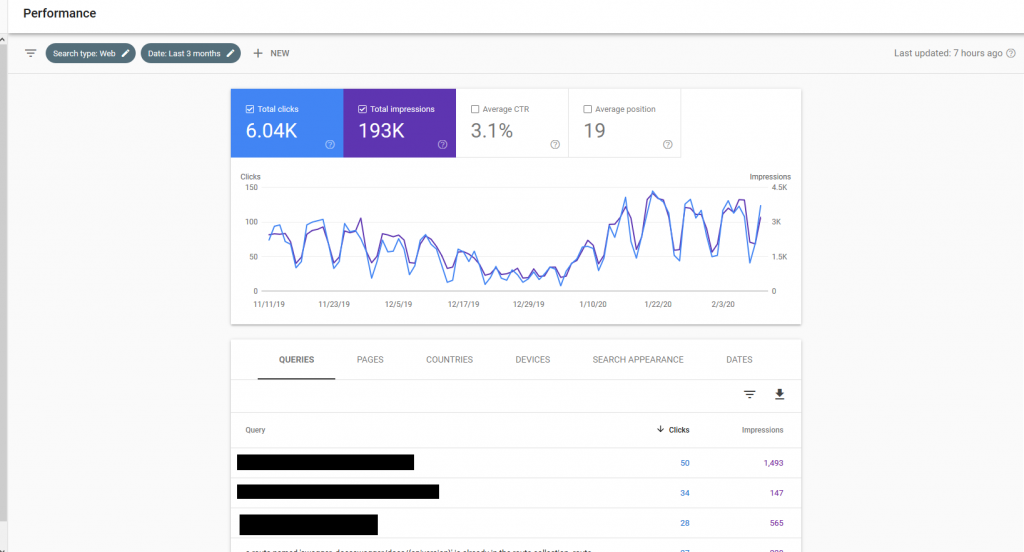
The performance dashboard is something you will way to pay more attention to as time goes on. It may seem like the same sort of data you get from Google Analytics, but it is actually a lot more than this. Sure, the clicks and impressions are nothing special, but there is a treasure trove of massively valuable data below that you will struggle to find anywhere else.
There are 6 tabs below the main graph that will all contain highly useful information for you to use. It is worth sifting through all of the data in here every so often to make sure you are learning the normal trends of your website. Having intimate knowledge of how your website performs is a critical part of being able to make it grow. Check out each of the items below in your performance section.
- Queries
- Pages
- Countries
- Devices
- Search Appearance
- Dates
The queries tab is something that needs a shoutout. Keyword research is a difficult task, it is made much easier using this tool. If you are currently getting a low number of clicks for a high impression keyword, you can try to focus on this to gain a lot more traffic. You are already targeting it, just not well enough. Make as much use of this section as you possibly can.
On-Page Enhancements
The full benefit that the enhancements section of the Google search console provides is quite subjective. If you know what you are doing and have a detailed plan, you won’t need to check this report too often. Some people swear by every single micro-optimization for SEO. Others think that having good content is the most important thing. You should try your best to follow all of the suggestions listed here.
The enhancements section mostly focusses on structured data and other things like mobile-friendliness and page load speed. Things that we all know are used as ranking factors. Each of the main headed categories will provide you with a lot of useful information about that topic.
Each section of the enhancements section of the GSC suite will give you a list of the offending errors on your website. Clicking into each of these errors will give you a break down of the exact URLs where the problem was found. It will allow you to easily pinpoint the problem pages and resolve the problem as quickly as possible.
GSC Mobile-friendliness
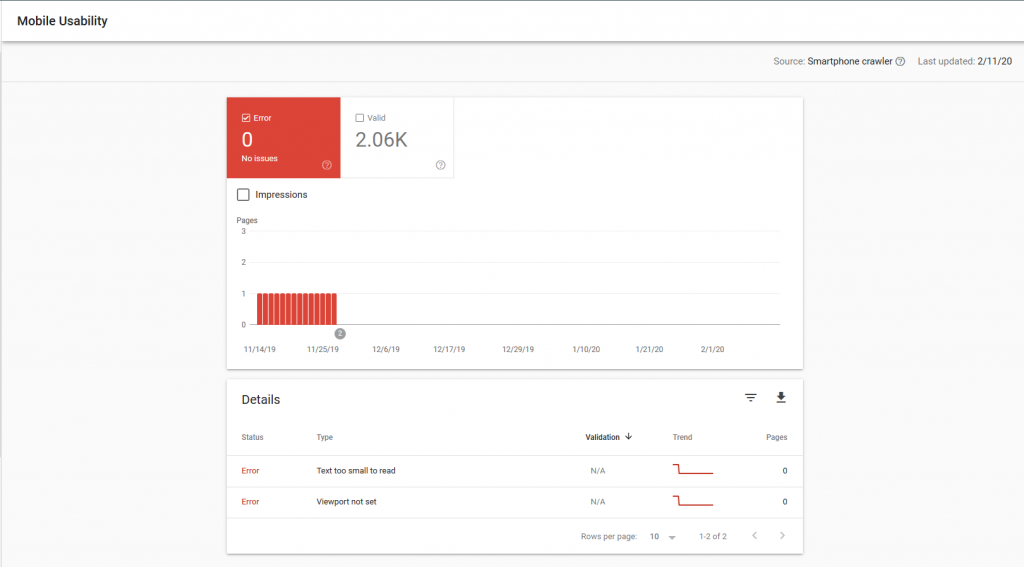
The importance of this was not as widely understood many years ago. These days, it’s hard to find a website theme that isn’t mobile-friendly. What we do know is that standards change. A theme you bought 5 years ago may no longer be as mobile-friendly as Google would like. Make sure your website is following all of the latest best practices. Mobile traffic makes up a huge part of the web these days. It is also Google’s primary crawler. Make sure you do everything you possibly can to stay mobile-friendly.
AMP Validation On Google Search Console
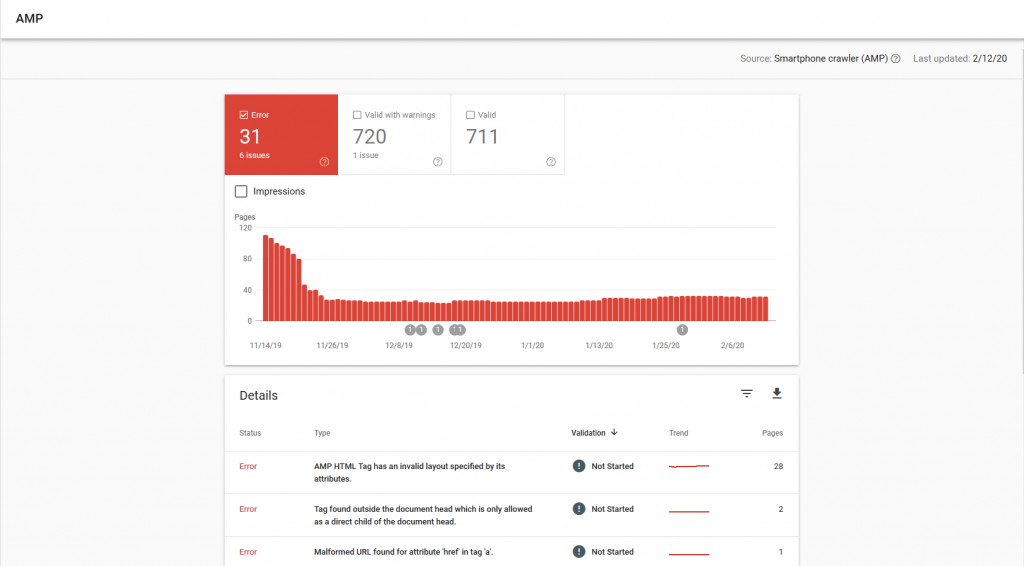
There are some strongly mixed opinions around whether or not to support AMP Html on your websites. Some people hate that it allows Google to get one step closer to controlling the internet. The problem is that people are using it and you are at a disadvantage if you do not. I do not use it on this website, but I have used it on others and saw a significant performance increase when it was enabled.
The enhancement section of the dashboard will help you find AMP errors on your pages. Due to the limitations that come with using AMP, you will more than likely get a few errors here. Fixing them can be a real chore when your website is already well optimized for mobile. I personally ignore a lot of them unless it is for a page that I know is targeting a high traffic keyword.
URL Inspection Tool
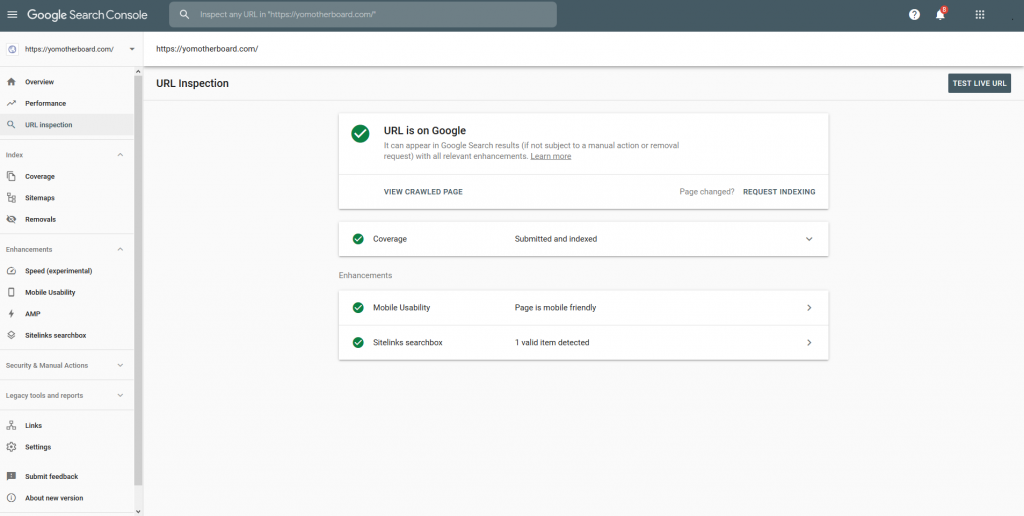
URL inspection in Webmaster Tools was a very primitive feature that had a limited number of daily uses. What it did well was allow you to get a brand new post from your site, crawled and indexed immediately. The latest URL inspection tool is the core of the Google Search Console and is accessible through the large search bar at the very top of the UI.
Pase a URL into this box and you can get a report of its current index status. If the page is indexed but you have made a change, you can request a recrawl. If it is not indexed, you can request the first crawl. The initial report will also give you a break down of any technical errors and enhancement errors that it found on the page. You should always aim to fix these before progressing. Don’t submit a pad page with the intent of fixing it later. Fix it right away and make a good first impression.
Submitting Sitemaps to Search Console
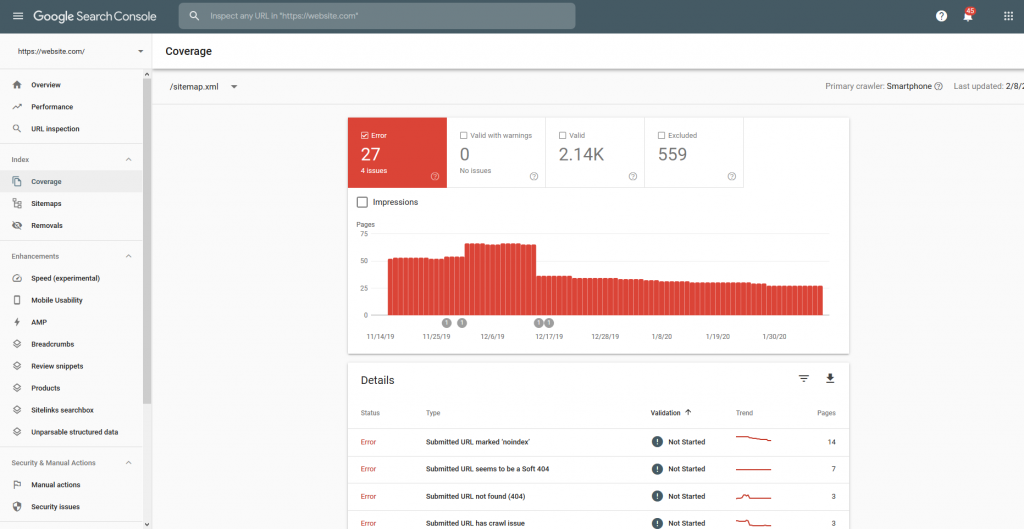
Google has gotten incredibly good at scraping. So good that they can more than likely find every page on your website without needing a sitemap. The problem is it will take longer to achieve this. Since most CMS tools like WordPress come with plugins to easily create sitemaps, you have no reason not to create one.
By default, a sitemap will live at https://website.com/sitemap.xml. Google will be able to find this on their own. The reason you submit it to the console here is so that you can see the reports. See the crawl coverage, find errors with pages in your sitemap. Most importantly, find XML errors in your sitemap. A corrupt sitemap can’t be parsed and it will slow down the time it takes for URLs from your site to show in search results.
Multiple Properties in GSC
It is possible to track more than one property under a single Google search console account. If you are someone who manages multiple websites. It is wise to set up a single Gmail account that acts as a parent company for all of your blogs. Under this email address, you can have Analytics and your GSC account. You could also have advertising and access to Google drive to make it a single central hub for you to manage all of your online webmaster tasks.

